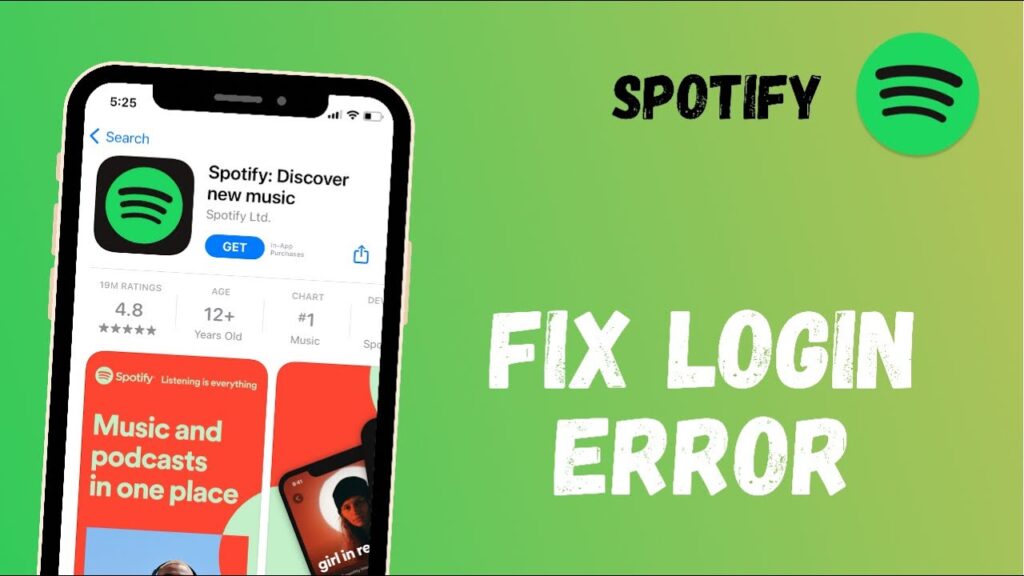Spotify is one of the most popular music streaming services, with over 456 million users worldwide as of 2023. However, like any technology, Spotify isn’t immune to technical errors and bugs. In 2024, there will likely be new Spotify errors that crop up or old ones that persist.
Thankfully, there are some troubleshooting steps you can take to fix many common Spotify problems by using this website.
1. Update the Spotify App
One of the first things to try when you encounter a Spotify error is to make sure you’re running the latest version of the Spotify app. You may be able to resolve your problem with a software update that contains bug fixes and performance improvements.
To update the Spotify app on your iPhone, iPad, or Android device, go to the App Store or Google Play Store, search for Spotify, and install any available updates. On a computer, use the Spotify desktop app and click on the Accounts icon in the top right corner to check for updates.
Updating to the newest Spotify version can quickly fix playback errors, crashes, or other glitches.
2. Restart Your Device
Another simple but effective troubleshooting step is to restart your computer, phone, tablet, or other device that you use to access Spotify. Rebooting your device essentially provides a fresh start that can clear up software errors.
Close all apps first before restarting your device. Then start up Spotify and see if the issues persist. Restarting devices flush out memory leaks, refresh the app data cache, and reset software back to a clean state.
3. Reinstall the Spotify App
If updating Spotify doesn’t help, the next step is to uninstall and reinstall the Spotify app on your device. This gives you a clean slate by erasing old files and caches that may be causing conflicts.
On mobile devices, delete the Spotify app from your home screen, then re-download it from the app store. On computers, use the system uninstall process to remove Spotify, restart your computer, and install the Spotify desktop app again. Sign back into your Spotify account after reinstalling.
Reinstalling Spotify can fix popup errors, crashes on startup, or issues playing music.
4. Check Your Internet Connection
Many Spotify problems are simply the result of spotty internet access rather than actual app issues. Spotify requires a strong internet connection or Wi-Fi. Slow internet speeds can interfere with music streaming and cause playback failures.
Restart your wireless router if you’re on Wi-Fi, or move closer to the router for a stronger signal. If you’re using mobile data, switch your phone to a different network or area with better reception. Solid internet access resolves timeout errors, offline messages, and music buffering issues.
5. Clear the Spotify App Cache
Over time, the Spotify app builds up cached data from your browsing history, playlists, settings, and music streaming. Large caches can slow down the app and eventually lead to crashes or music playback problems.
Clearing the Spotify cache gives the app a performance boost and fixes issues caused by overloaded caches. On mobile, you can clear the cache in the app settings. On the desktop, locate the Spotify data folder on your computer and delete it. After clearing the cache, restart Spotify to apply the changes.
6. Adjust Spotify Bandwidth Settings
For consistent music streaming without constant buffering or interrupted songs, you may need to adjust Spotify’s bandwidth settings. In Settings, go to Audio Quality to lower the default streaming bitrate.
Try changing from Very High Quality (320 kbps) to High (160 kbps) or Medium (96 kbps). The lower bitrate uses less mobile data and may prevent music disruptions on slower connections. There’s also a Low bandwidth mode that further restricts data usage.
7. Update Your Device Software
Along with updating the Spotify app itself, make sure your iPhone, iPad, Android phone, computer operating system, etc. Keeps up with the latest software and firmware. Old, outdated system software can conflict with apps like Spotify and cause technical issues.
Updating to the newest OS version ensures compatibility with Spotify and other apps. On computers, install the latest Windows, MacOS, or ChromeOS updates. On mobile, update iOS or Android in the device settings. System software updates can resolve Spotify crashes, audio problems, and other bugs.
8. Contact Spotify Customer Support
If you still can’t fix your stubborn Spotify error after trying these steps, get in touch with Spotify’s customer support team. They can troubleshoot further, escalate difficult technical issues, and potentially offer refunds or other compensation if problems persist.
Some common ways to contact Spotify support include:
- Live chat on the Spotify website
- Spotify user forums and community pages
- Email or contact form on the Spotify support site
- Social media (Twitter, Facebook)
With Spotify’s continued improvements and debugging, the service should have fewer disruptive errors by 2024. But if you do encounter app problems, these troubleshooting tips should help get your music streaming smoothly again.
Conclusion
Spotify has become an essential music service for millions of listeners worldwide. However, technical errors and glitches in the app can disrupt the streaming experience. In 2024 and beyond, app updates, device restarts, reinstalls, cache clearing, and bandwidth adjustments can quickly resolve many common Spotify problems.
With ongoing improvements, Spotify aims to provide a seamless user experience. But if issues arise, these troubleshooting steps will help restore your access to endless music libraries in the future.